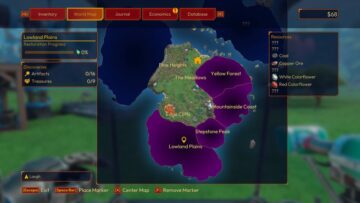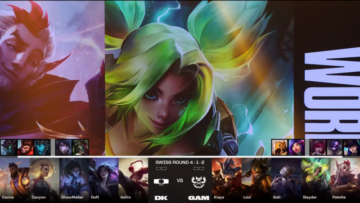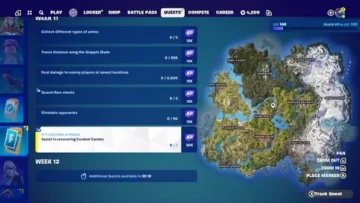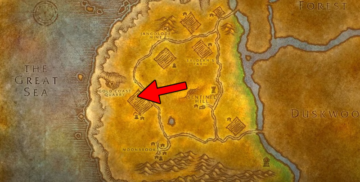The Halo Infinite December Update brings a custom game browser, a new map called Empyrean along with balance changes and more.
After a successful Winter update that introduced a plethora of new content, including a ‘Forge’ mode that allowed players to create iconic maps, 343 Industries have released a December Update to wrap up 2022 with new features that expand upon the available existing content. With a new multiplayer map, Empyrean, the upcoming update makes Armor Cores available for all players. Previously, Armor Cores could be unlocked through limited-time events or battle passes.
[embedded content]
After releasing a Forge Mode that allowed Halo fans across the world to create custom maps within the game, 343 Industries have now enabled players to find matches with custom rulesets in CGB. The Custom Game Browser displays currently active Custom Games that players can join immediately without waiting in a lobby. In the first page, the CGB displays a list of 12 active custom game sessions. Players can scroll down to find more.Once the Custom Game ends, all players in the session remain in the same Fireteam. The Fireteam leader can then start a new Custom Game.
With the introduction of custom games, players have complete freedom to host their own Custom Game that other players can join. Custom Games can use any mode and map combination, including combinations not used in the original matchmaking playlists by Halo Infinite’s development team. All Forge maps and modes are supported in the Custom Game Browser. The Custom Game’s Fireteam Leader can select any map or mode that they have bookmarked or saved. To view and join a Custom Game Browser session, navigate to the Community tab of the main menu then select Customs Browser.
In the Customs Browser menu, use the Join shortcut listed along the bottom of the screen to instantly join the selected Custom Game or use the View Details shortcut to view a session’s Details menu. The Customs Browser menu lists 12 sessions per page with each session being represented by their map and mode names as well as a thumbnail of the map. The shortcuts listed near the top right corner of the session tiles will navigate between pages.
The Filters menu located to the right of the tiles allows players to change the Custom Game Browser’s sorting and limit which sessions are shown. When changing Filter options, players need to refresh the list to see the updated search results.
The Refresh shortcut listed along the bottom of the screen will update the Custom Game Browser’s listed sessions. In addition to updating the results due to changed Filter options, refreshing the Customs Browser menu will show newly created Custom Games or remove Custom Games that have since ended or occupied.
How do I invite a friend to a Custom Game Session?
To invite a friend to the Fireteam prior to joining or starting a Custom Game Browser session, players need to follow the steps below:
- On the main menu, press Tab (on keyboard) or press view on the Xbox controller to open the Social menu. Alternatively, press the Social icon in the bottom right corner of the screen.
- Switch to the Friends or Recent tab to view Gamertags.
- Select the Gamertag you would like to invite to your Fireteam. This will open that player’s Player Options menu.
- In the Player Options menu, select Invite.
- If the player accepts your invitation, they will be added to your Fireteam and will appear under the Fireteam tab. If the player joins the session while a Custom Game is being setup, they will also appear in the player list on the right side of the Custom Game menu.
To invite a friend to an in-progress CGB session, player needs to ensure the session has open slots and then follow the steps below:
- On the pause menu, press Tab (on keyboard) or press view on the Xbox controller to open the Social menu. Alternatively, press the Social icon in the bottom right corner of the screen.
- Switch to the Friends or Recent tab.
- Select the Gamertag you would like to invite to your Fireteam. This will open that player’s Player Options menu.
- In the Player Options menu, select Invite.
- If the player accepts your invitation, they will join the in-progress Custom Game.


The newest update makes Armor Cores available for all players without purchasing a premium battle pass or completing limited time events. The cores and coatings are available to both new and returning players for free.
- Mark V [B]
- Rakshasa
- Yoroi
- Eaglestrike
In addition, the following 10 Cadet Armor Coatings Cadet Blue, Cadet Brick, Cadet Brown, Cadet Cyan, Cadet Forest, Cadet Grey, Cadet Orange, Cadet Sage, Cadet Violet, Cadet Yellow
Because the Cadet Blue Armor Coating is now available on the Yoroi Armor Core, Yoroi’s Untethered Wind Armor Coating has been updated. The Untethered Wind Armor Coating was available in the Shop during the first season of Halo Infinite and used the Cadet Blue Armor Coating palette. To better differentiate it from Cadet Blue, the following changes have been made to the Untethered Wind Armor Coating:
- Armor pieces are now a deeper shade of blue and have less wear and tear.
- Trim pieces that were previously dark grey are now polished silver.
- Armor lights have been updated from orange to light blue.
- A different undersuit is used on both Armor Coatings.
On the other hand, all players who purchased the Untethered Wind Armor Coating will now have both the Cadet Blue and the updated Untethered Wind Armor Coatings automatically.
How do I equip or change an Armor Core?
To equip or change the existing Armor Core, players need to follow the steps below:
- Launch Halo Infinite.
- Navigate to the Customize tab of the main menu.
- In the Customize tab, select Armor Hall.
- Once the Armor Hall loads, the player should navigate to your preferred Armor Core.
- Use the Equip button below the Armor Core’s name or the shortcut listed in the Equip button to change which Armor Core is used during multiplayer matches.
How do I equip different Armor Coatings?
To change which Armor Coating is equipped on an Armor Core, follow the steps below:
- Launch Halo Infinite.
- Navigate to the Customize tab of the main menu.
- In the Customize tab, select Armor Hall.
- Once the Armor Hall loads, navigate to an Armor Core.
- Use the Mod shortcut listed along the bottom of the screen to modify the currently spotlighted Armor Core. This will open the Armor Core’s Socket menu.
- In the Socket menu, navigate to and select the second socket from the left-hand side to open the Armor Coating socket.
- Use the shortcuts listed along the bottom of the screen to Inspect, Compare, and Equip any unlocked Armor Coating. Locked Armor Coatings feature a padlock icon in the top left corner of their icon.
Snap Slides
Improved the behavior around a physics bug that allowed players to “snap slide” in multiplayer maps. “Curb sliding” has not been adjusted and will continue to work with this update.
Developer Notes
Movement is always tricky to balance. The developer team wants players to express their movement skill in matches, but we also don’t want that movement tech to completely break maps or create unpredictable gameplay flow. For example, “Curb sliding” and its current uses have been fun to watch and hasn’t been interrupting gameplay flow too much. On the other hand, “snap sliding” allows players to make jumps that could truly break the game flow.
Energy Sword
If two players with broken shields melee each other at the same time and one is wielding an Energy Sword, both players will now die.
Developer Notes
To make Energy Sword less effective that usual on tighter corners, the dev team is updating the melee trade logic on the Energy Sword. Prior to this update, if both players are no shields and they melee each other, the player with the Energy Sword will survive with a sliver of health. This patch intends to update the melee logic so both players trade melees and die. This intednds to help prevent the Energy Sword from simply tearing through teams without trading.
Halo Infinite December Update New Multiplayer Map: Empyrean
Along with introducing a Forge mode in the last update, the upcoming patch ups the ante by adding a new map inspired from previous titles within the franchise. The multiplayer map is inspired by the classic Halo 3 map called The Pit. Titled the Empyrean, the map is now available in Custom Games and various matchmaking playlists.


The Halo 3 inspired map was created in Forge with tweaks for the modern Halo Infinite sandbox. The machine gun turrets at each base are now Scrap Cannons and weapon spawns throughout the map now use Weapon Racks like all the other existing multiplayer maps within the game.
To determine which multiplayer playlists include Empyrean, players need to use the steps below to view the map and mode combinations included in each playlist:
- Launch Halo Infinite.
- In the Play tab of the main menu, select Multiplayer.
- Select any of the listed multiplayer playlists.
- When viewing a playlist menu, select Game List.
- The Game List menu shows each map and mode combination in that playlist.
Networking Improvements
This update marks another step in the development team’s ongoing work to address networking and “desync” in Halo Infinite matches. A list of improvements have been made to improve the game’s overall network stability and a smoother in-game experience. Here’s the full list of networking improvements that players may notice during online multiplayer matches:
- Melee attacks now deal damage to sliding Spartans more consistently.
- When moving, melee lunges will more consistently connect with other players who are also actively moving.
- Players will be less likely to briefly teleport away or experience desync after having their vehicle hijacked.
- Reloading weapons is less likely to result in “fake” or “ghost” reloads that lead to inaccurate ammo counts and “blank shots.”
Another new feature has been implemented with the latest update hat allows players to view their network latency during the game. To enable the in-game Network Statistics counter, players need to navigate to the Gameplay tab of the Settings menu then check the box next to Network Statistics. Enabling this setting displays the current player network latency and status indicators during multiplayer gameplay.
Ranked Widget Improvements
The Post-Game Carnage Report and the Ranked widget used in Ranked Playlist menus and Social menus now show additional information about players’ current rank. These improvements include:
- The progress bar for ranks below Onyx now includes numerical values to indicate exactly how many Competitive Skill Rank (CSR) points away players are from achieving the next rank or dropping down to the previous rank.
- After completing a Ranked multiplayer match, the Ranked Widget in the Post-Game Carnage Report will indicate how many CSR points were lost or gained as a result of the last match.
PC IMPROVEMENTS
With multiple PC improvements including a toggle to enable and disable HDR mode and more, Halo Infinite’s December update ensures players across all platforms have a smooth experience with the new update content.
Red Reticle
With this update, players on PC will now see the aiming reticle on their Heads-Up Display (HUD) turn red when aiming at an enemy in their weapon’s effective range..
Toggle for HDR mode
The upcoming update deploys a toggle for players to turn on and disable HDR mode on PC. Players will now be able to use a toggle for high-dynamic range (HDR) via the Settings menu on PC. While also allowing players with compatible PC monitors to utilize HDR as expected, this toggle may also improve the experience for players whose laptop or monitor(s) are displaying Halo Infinite incorrectly due to mismatches in other system-level or HDR settings.
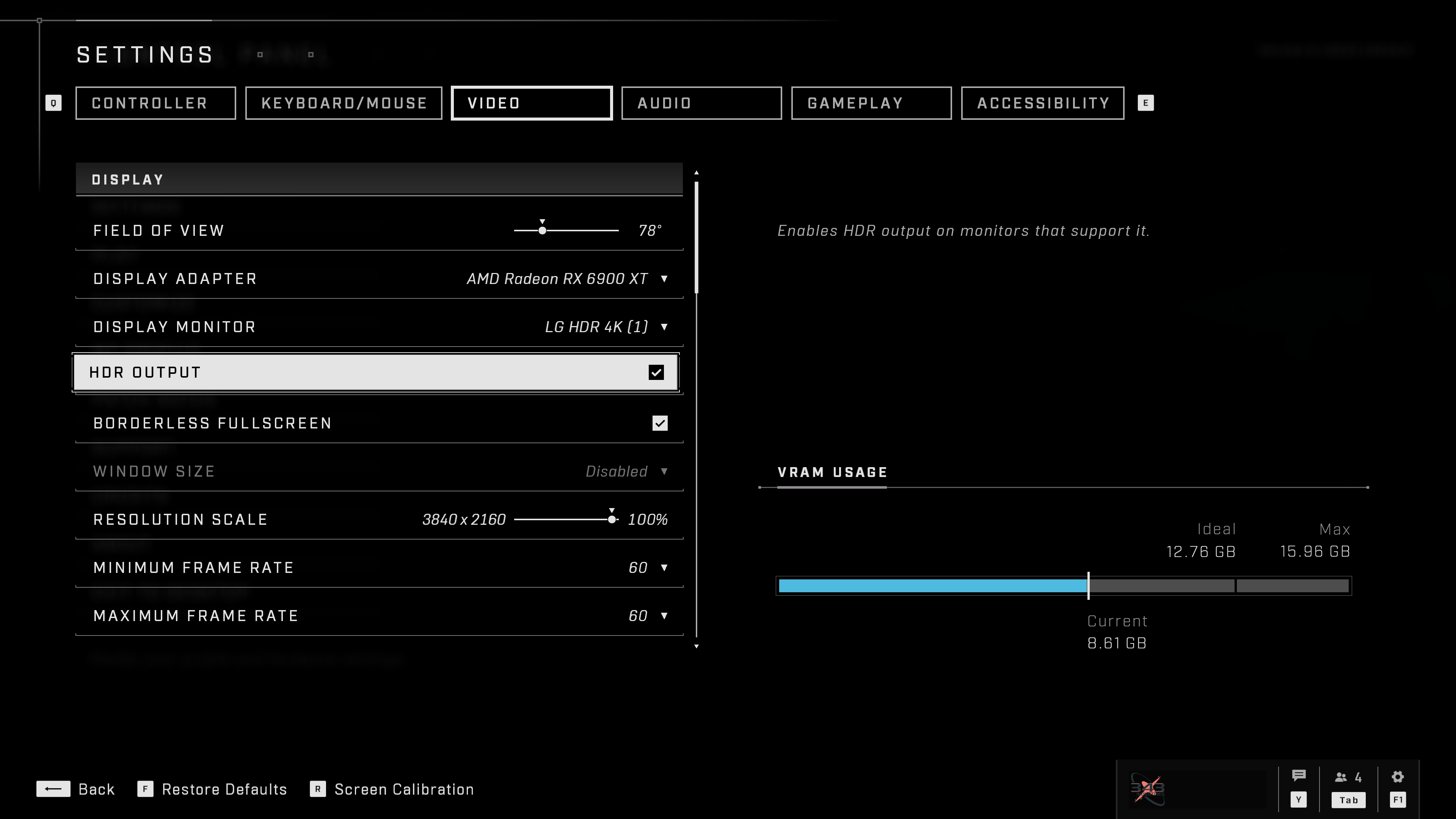
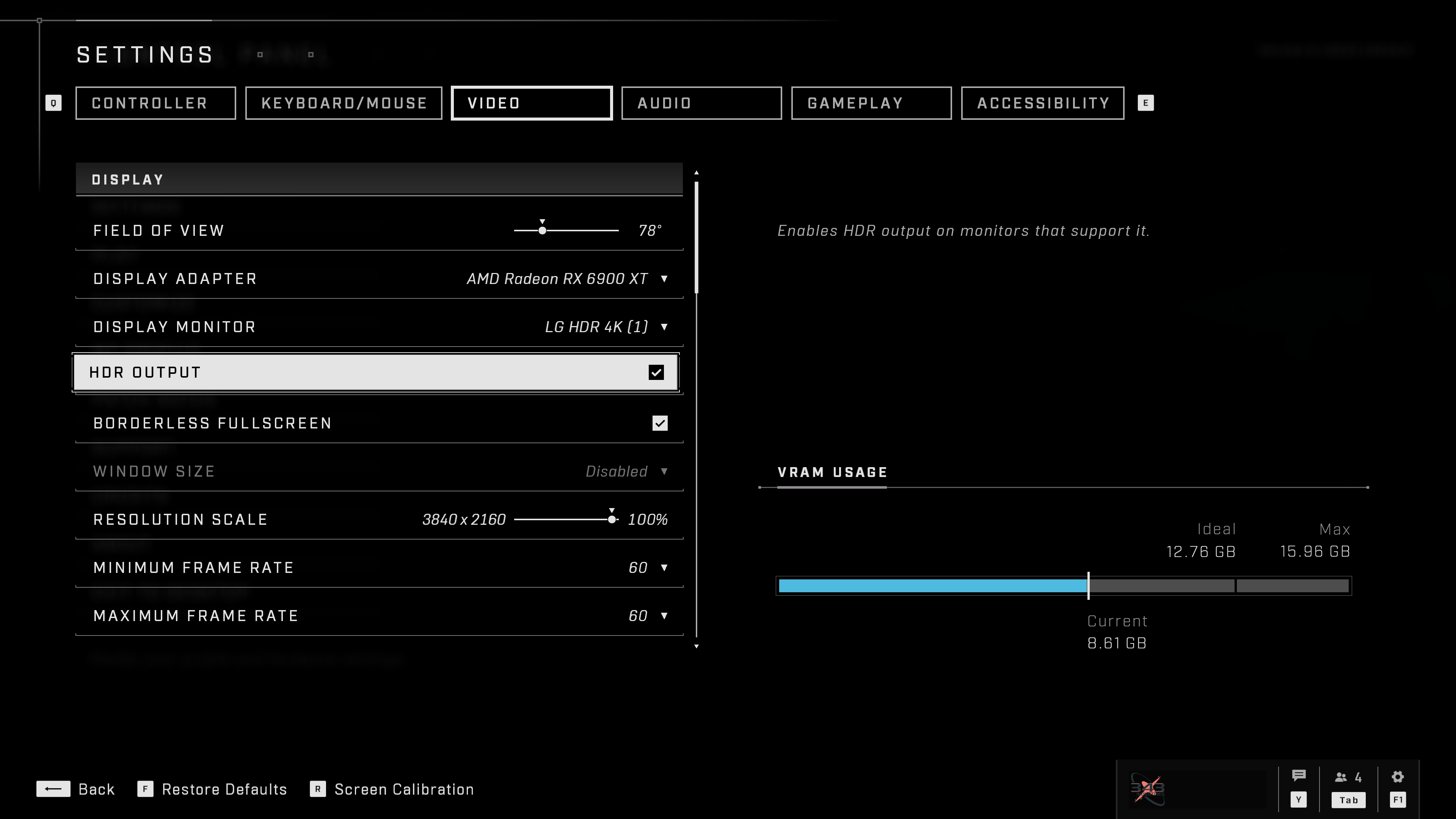
To enable HDR for Halo Infinite on PC, players need the steps below:
- Launch Halo Infinite.
- If using the default control bindings, open the Control Panel menu by pressing F1 on keyboard or Menu on a controller. Alternatively, select the gear icon in the bottom right corner of the main menu using a mouse.
- In the Control Panel menu, select Settings.
- In the Video tab of the Settings menu, enable or disable the HDR setting accordingly.
Halo Infinite December Update Keyboard and Mouse Improvements
Mouse cursor on Xbox consoles
To better align with the PC experience, the upcoming update introduces a cursor that becomes available after connecting a keyboard and mouse to an Xbox console running Halo Infinite. As with Halo Infinite on PC, the cursor can be used to navigate various menus, including all menus while editing a map in Forge.
Walk key on Mouse and Keyboard
Before this update, mouse and keyboard players who wanted to move slow enough to avoid detection on enemy Motion Trackers had to crouch walk. With the newly added Walk key binding, players can now slow their upright walking speed without crouching. The accompanying Player Walk Throttle Scale option will also allow players to adjust how slowly they move while walking. Players will be able to choose to hold or toggle walking.
By default, Walk is bound to the Caps Lock key. For players who already had an On Foot function bound to Caps Lock prior to this update, the existing Caps Lock binding will be maintained and Walk will not be bound to a key.
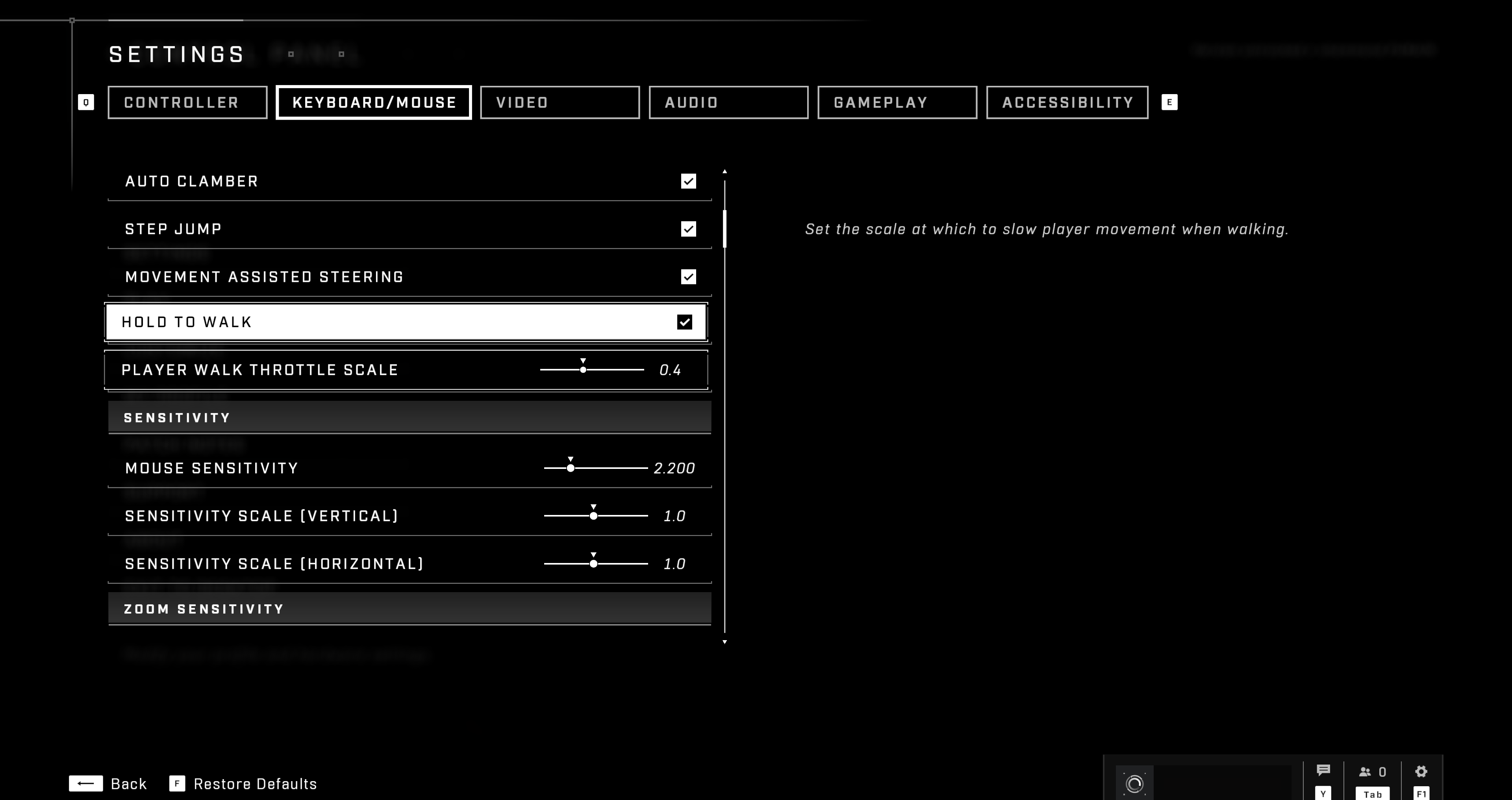
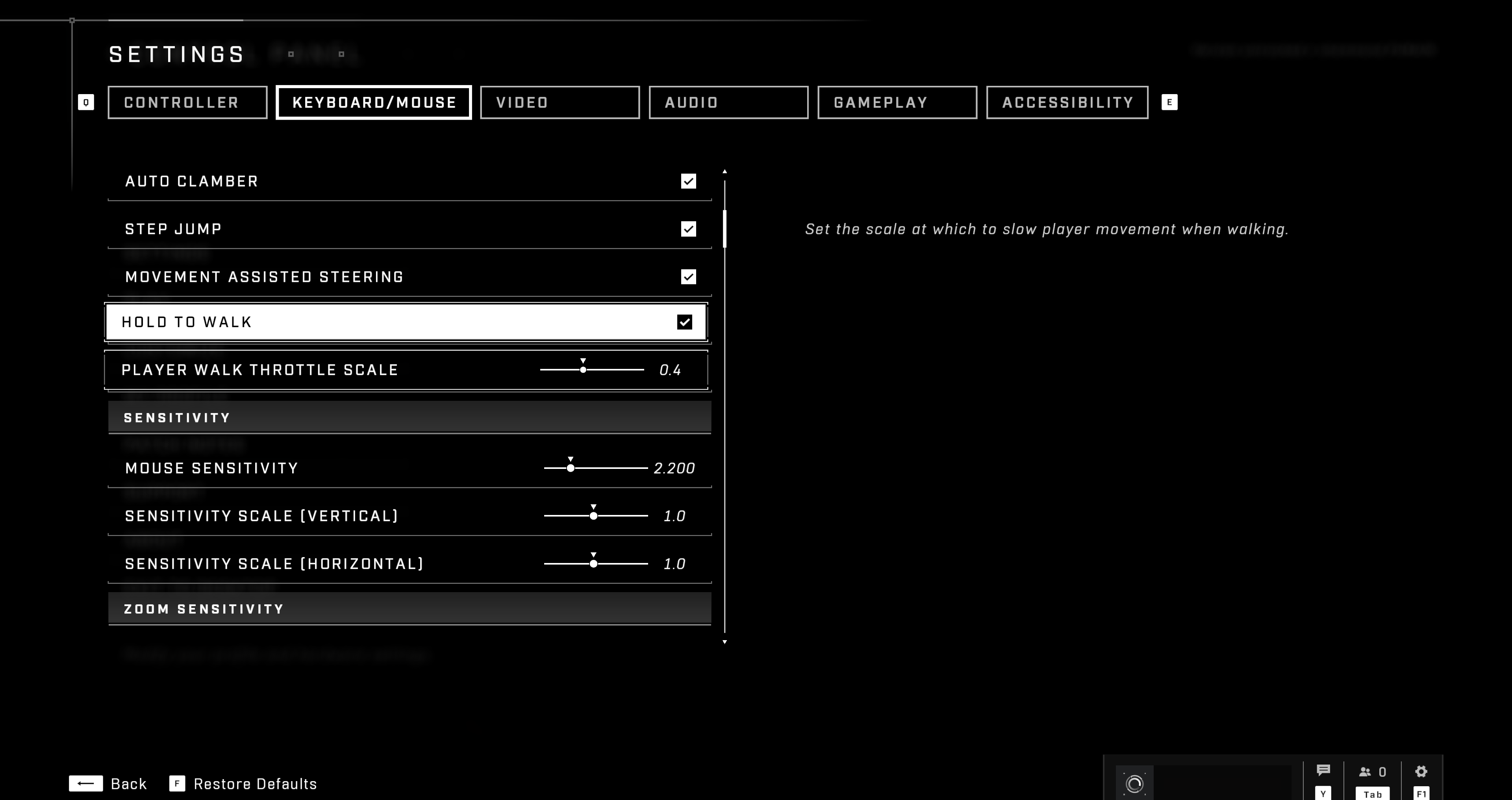
To improve aiming with a mouse, mouse sensitivity has been reduced while firing a weapon in its functional range (indicated by a red reticle).
Developer Notes
We don’t want to move the player’s reticle at all. This improvement to mouse input occurs while having red reticle and actively firing your weapon at an opponent. It essentially slows the sensitivity of the mouse input while targeting enemy players, resulting in a “friction” feeling, which should allow for improved tracking and finer-tuned shooting during sustained engagements.
Changes:
- Mouse Friction while firing was increased from 0.21 to 0.7.
- Mouse friction while not firing Increased from 0 to 0.4.
- Mouse friction decay increased from 0.08 of a second to 0.2 of a second.
Mouse scroll wheel improvements
During gameplay, scrolling the mouse wheel to swap between carried weapons is now less likely to result in swapping back to the original weapon.
Player Muting and Reporting Improvements
Players can now mute and report other players during multiplayer matches via the in-game scoreboard. Here’s how to mute another player during a multiplayer match:
- If using the default control bindings, open the multiplayer scoreboard by pressing either the View button on a controller or the Tab key on a keyboard.
- Press the button indicated by prompt at the bottom of the screen to enter interactive mode. Note that while the scoreboard is interactive, you cannot move or look around.
- If there is no button or key listed for entering interactive mode, the Scoreboard Interact binding may not be set. Navigate to the Controller or Keyboard/Mouse tab of the Settings menu then scroll down to the Campaign Menu / Scoreboard section to change this binding.
- From the scoreboard, navigate to the Gamertag of the player you wish to mute.
- Press the corresponding button prompt at the bottom of the screen to mute the player.
To determine if a player is muted or unmuted, open the multiplayer scoreboard and check the white speaker icon to the left of their Gamertag. Muted players will have a diagonal line striking through their speaker icon.
To report another player during a multiplayer match, follow the steps below:
- Using the default control bindings, open the multiplayer scoreboard by pressing either the View button on a controller or the Tab key on a keyboard.
- From the scoreboard, navigate to and select the Gamertag of the player you would like to report.
- Press the corresponding button prompt at the bottom of the screen to initiate a report.
- Select the reason for reporting the player. This includes:
- Inappropriate user generated content
- Discriminatory Language
- Harassment or Bullying
- Vulgar Language
- Team Killing or Self-Destruction
- Idling or Quitting
- Cheating
To report a player via the Post-Game Carnage Report (PGCR) by following the steps below:
- From the scoreboard tab in the PGCR, navigate to and select the Gamertag of the player you would like to report.
- Press the corresponding button prompt at the bottom of the screen to initiate a report.
- Select the reason for reporting the player.
Halo Infinite December Update Full List of Bug Fixes
Global
- Connecting a mouse & keyboard to an Xbox console while Halo Infinite is already running no longer locks the player to a 45 degree look radius.
- Scrolling the mouse wheel during gameplay to swap between carried weapons is now less likely to result in swapping back to the original weapon.
- Improved stability for the PC version of Halo Infinite. PC Players should expect to see less crashes after installing this update.
- The simulation rate now matches the framerate, meaning uncapped and higher framerates on PC will no longer result in unnecessary CPU usage.
Multiplayer
Sandbox
- Sliding into Kinetic Launchers will now consistently result in players launching the intended distance.
- In the multiplayer map Bazaar, weapon racks should now spawn the same weapons on each team’s side of the map.
- Active Camo should no longer deactivate if a player lands on a sloped surface such as a ramp or a staircase.
- Shooting an enemy’s weapon with the Disruptor should now correctly apply damage over time to the enemy.
- In King of the Hill multiplayer matches, the third Hill location is no longer skipped.This bug previously led to King of the Hill being temporarily removed from Ranked playlists. Now that this bug has been rectified, King of the Hill will return to Ranked playlists in an upcoming backend service update.
Visual
- The match intro sequence showing players’ their team will now consistently play on Forge maps that support them, including both the Argyle and Detachment maps.
- Players using the VK78 Commando Rifle’s scope will now appear correctly to Observers swapping between player perspectives.
Audio
- The volume of most Kill Effect sounds has been reduced for the player on the receiving end of the Kill Effect. The volume for the player with the Kill Effect equipped has not been adjusted.
- The one exception to this change is the Birthday Bash Kill Effect. The volume of this Kill Effect has not been adjusted.
Menus
- Filtering the Popular Maps menu to only show Copy Protected files will now consistently filter out unprotected maps.
- By default, the Nameplate menu now sorts each rarity tier of Nameplates in alphabetical order.
- Saving a copy of an existing mode in the Custom Games menu will now swap the lobby’s currently selected mode to the new copy of the mode.
Local Area Network (LAN)
- When playing a Custom Game using the Local Area Network (LAN) server option, all players and observers will no longer be removed from the lobby when attempting to load into either the Argyle or Detachment multiplayer maps.
Customization
- The icons for the eUnited Playoff Mark VII Armor coating and the BR75 Battle Rifle Weapon Coating now use the correct colors.
- Favorited Customization items are now correctly carried over between relaunches of Halo Infinite.
Forge Creation Tools
- Players on Xbox consoles are now able to scroll through multiple pages of images when editing the screenshots associated with owned Forge files.
- To add screenshots to owned Forge files, navigate to your file’s Details menu then select the Edit Screenshots option under the Owner header.
Campaign
Mission Progression
- During the mission The Tower, the door to Chak Lok’s boss arena now opens consistently.
- After completing the boss fight and activating the terminal at the end of the mission Spire, players in a Network Co-Op session will no longer be stuck on a loading screen or stuck in place if they skip the cutscene.
Achievements & Unlocks
- The Requiem Revengeance stance, Act of Genesis stance, and the Infinity weapon charm can now be unlocked by achieving 100% completion on a single Halo Infinite Campaign save file.
- For save files that reached 100% completion prior to installing this update, players may need to load into the save and play for a couple minutes to ensure these items are unlocked.
Halo Infinite December Update Complete List of Known Issues
The patch notes post for the new update addresses a list of issues while suggesting several workarounds to help players manage the current bugs and glitches until a fix is deployed in a future updaye. Here is the full list of ‘known issues’ addressed by 343 Industries in the blog post for their latest Halo patch.
Custom Game Browser (CGB)
- The Custom Game Browser does not display active Custom Games that were at one time full, but players have since left. In other words: when a player leaves an in-progress Custom Game Browser session, that Custom Game will not re-appear as an available session for other players to join via the Custom Game Browser.
- Workaround: to ensure the session is listed in the Custom Game Browser for other players to join, the Custom Game’s Fireteam Leader can end the current Custom Game and begin a new Custom Game.
- When viewing a Custom Game Browser session’s Details menu, an exclamation mark symbol may appear on top of the session’s images or images may not load in.
- Using the Base Map or Base Mode filters in the Customs Browser menu only returns sessions using the selected map or mode, not sessions with edited versions of the selected maps or modes.
- After refining the Customs Browser session list with the Base Map or Base Mode filter then refreshing the results, the Base Map and Base Mode filters will appear to revert back to a blank state.
- Workaround: both filters will continue to function based on the last selection, even after they appear to revert back.
- When joining a Custom Game Browser session, players may load into either a black screen or a stationary view of the map with most of the Heads-Up Display (HUD) missing.
- Workaround: pause the game, use the shortcut listed in the bottom right corner of the screen to open the Social menu, then select Leave Fireteam. After leaving the affected session, join a different Custom Game Browser session as rejoining the same session may result in the same issue.
- In the Customs Browser menu, the Relationship filter dropdown includes an option to filter by Friends. This option should read Favorites and selecting it will correctly filter the search results to show sessions hosted by Favorites. For the complete list of available known issues, click here.
What is the File size of the Halo Infinite December Update?
The size of this massive follow-up to the December update varies based on different platforms. On Xbox consoles, the update is a download of approximately 2.2 GB. Microsoft app on PC or the Xbox store, the update is 2.2 GB. However, on Steam, the update is approximately 1.2 GB or less.
[embedded content]
When Does Halo Infinite December Update Release?
Halo Infinite’s final update of 2022 arrives on December 6, 2022. Two patches were deployed later on December 7 and 8, containing player reporting updates and improved system stability. In view of the holiday season, 343 Industries have announced a limited time 10-tier Event pass titled Winter Contingency II made available for players from December 20 to January 5. To access the complete patch notes article on 343’s official site for Halo Infinite updates, click here.
For more Halo Infinite news and updates, follow us here on ESTNN.
- SEO Powered Content & PR Distribution. Get Amplified Today.
- Platoblockchain. Web3 Metaverse Intelligence. Knowledge Amplified. Access Here.
- Source: https://estnn.com/halo-infinite-december-update-brings-custom-game-browser/
- 1
- 10
- 2022
- 7
- 98
- a
- Able
- About
- Accepts
- access
- accordingly
- across
- Act
- activating
- active
- actively
- added
- addition
- Additional
- Additional Information
- address
- addresses
- Adjusted
- After
- Aiming
- All
- Allowing
- allows
- already
- always
- and
- announced
- Another
- app
- appear
- Apply
- approximately
- AREA
- Arena
- around
- Arrives
- article
- associated
- Attacks
- attempting
- automatically
- available
- back
- Backend
- Balance
- bar
- base
- based
- bash
- Battle
- becomes
- being
- below
- Better
- between
- Black
- Blog
- Blue
- BOSS
- Bottom
- Box
- Break
- briefly
- Brings
- Broken
- browser
- Bug
- bugs
- button
- called
- Campaign
- cannot
- caps
- change
- Changes
- changing
- check
- Choose
- classic
- COM
- combination
- combinations
- community
- compare
- compatible
- competitive
- complete
- completely
- completing
- completion
- Connect
- Connecting
- Console
- consoles
- Container
- content
- continue
- control
- control panel
- controller
- Core
- Corner
- corners
- Corresponding
- could
- Counter
- Couple
- create
- created
- creation
- Current
- Currently
- custom
- customization
- customize
- customs
- cyan
- Dark
- deal
- December
- deeper
- Default
- Degree
- deployed
- deploys
- details
- Detection
- Determine
- Dev
- Developer
- Development
- Die
- different
- differentiate
- Display
- displays
- distance
- Dont
- Door
- down
- download
- Dropping
- during
- each
- effect
- Effective
- either
- embedded
- enable
- enabling
- ends
- energy
- enough
- ensure
- ensures
- Enter
- equipped
- essentially
- Ether (ETH)
- Even
- Event
- events
- exactly
- example
- exception
- existing
- Expand
- expect
- expected
- experience
- express
- f1
- fans
- Feature
- Features
- fight
- File
- Files
- filter
- filters
- final
- Find
- firing
- First
- Fix
- flow
- follow
- following
- Foot
- forest
- Free
- Freedom
- friction
- friend
- friends
- from
- full
- fun
- function
- functional
- future
- game
- gameplay
- Gamertags
- Games
- Gear
- generated
- Genesis
- Hall
- hat
- having
- HDR
- Health
- help
- here
- higher
- hold
- Holiday
- host
- hosted
- How
- However
- HTTPS
- ICON
- iconic
- images
- immediately
- implemented
- improve
- improved
- improvement
- improvements
- in
- In other
- in-game
- inaccurate
- include
- included
- includes
- Including
- incorrectly
- increased
- indicate
- Indicators
- industries
- Infinity
- information
- initiate
- input
- inspired
- installing
- intends
- interact
- interactive
- introduced
- Introduces
- introducing
- Introduction
- invitation
- invite
- issue
- issues
- IT
- items
- January
- join
- joining
- Joins
- jumps
- Key
- Kill
- King
- known
- lands
- laptop
- Last
- last update
- Latency
- latest
- launching
- lead
- leader
- Leave
- leaving
- Led
- light
- likely
- LIMIT
- Limited
- limited-time
- Line
- List
- Listed
- Lists
- load
- loading
- loads
- Lobby
- local
- located
- location
- locked
- Locks
- longer
- Look
- machine
- made
- Main
- make
- MAKES
- manage
- many
- map
- Maps
- mark
- massive
- Match
- max-width
- meaning
- Menu
- Microsoft
- minutes
- missing
- Mission
- Mode
- Modern
- monitors
- more
- most
- motion
- move
- movement
- moving
- multiplayer
- multiple
- name
- names
- Navigate
- Near
- Need
- needs
- network
- networking
- New
- New Features
- Newest
- news
- next
- Notes
- official
- ONE
- ongoing
- online
- Onyx
- open
- opens
- Option
- Options
- Orange
- order
- original
- Other
- overall
- own
- owned
- owner
- panel
- passes
- Patch
- Patches
- PC
- PC version
- perspectives
- Physics
- pieces
- PIT
- Place
- Platforms
- plato
- Plato Data Intelligence
- PlatoData
- Play
- player
- players
- playing
- plethora
- points
- Popular
- Post
- preferred
- Premium
- press
- prevent
- previous
- previously
- Prior
- Progress
- protected
- purchased
- purchasing
- Ramp
- range
- ranked
- ranks
- rarity
- Rate
- reached
- Read
- reason
- receiving
- recent
- rectified
- Red
- Reduced
- relationship
- release
- released
- remain
- remove
- Removed
- report
- Reporting
- represented
- result
- resulting
- Results
- return
- returning
- returns
- revert
- running
- same
- sandbox
- Save
- Scale
- scope
- Screen
- screenshots
- scroll
- scrolling
- Search
- Season
- Second
- Section
- selected
- selecting
- selection
- Sensitivity
- Sequence
- service
- session
- sessions
- set
- setting
- settings
- setup
- several
- shooting
- Shop
- should
- show
- shown
- Shows
- Silver
- simply
- simulation
- since
- single
- site
- Size
- skill
- sliding
- slots
- slow
- Slowly
- slows
- smoother
- So
- Social
- Speaker
- speed
- Stability
- start
- Starting
- State
- statistics
- Status
- Steam
- Step
- Steps
- store
- successful
- such
- support
- Supported
- Surface
- survive
- system
- targeting
- team
- teams
- tech
- Terminal
- The
- the world
- their
- Third
- Through
- throughout
- thumbnail
- tier
- tighter
- time
- titled
- titles
- to
- too
- top
- Tower
- Trackers
- Tracking
- trade
- Trading
- TURN
- under
- unpredictable
- upcoming
- Update
- updated
- Updates
- updating
- UPS
- us
- Usage
- use
- User
- utilize
- Values
- various
- vehicle
- version
- via
- Video
- View
- volume
- Waiting
- walking
- wanted
- Watch
- Weapons
- Wheel
- which
- while
- white
- WHO
- will
- wind
- Winter
- within
- without
- words
- Work
- world
- would
- wrap
- xbox
- Yoroi
- Your
- youtube
- zephyrnet