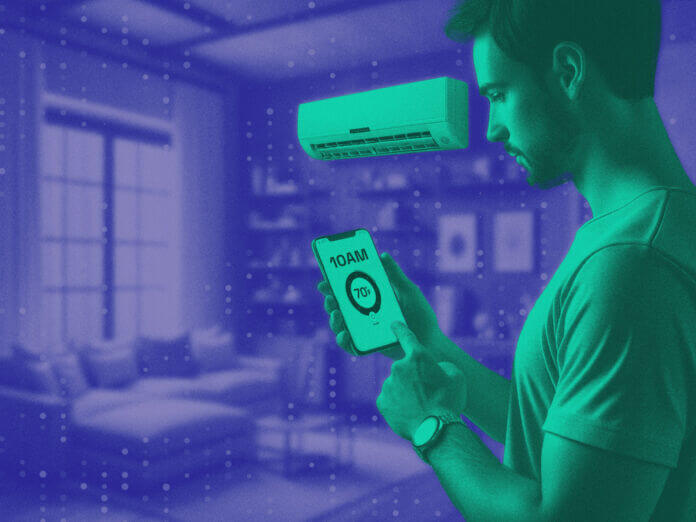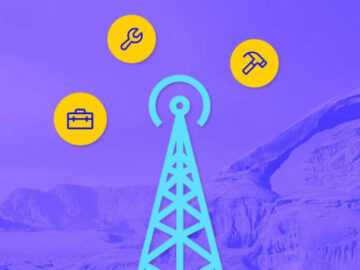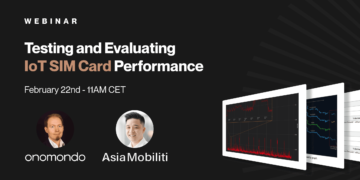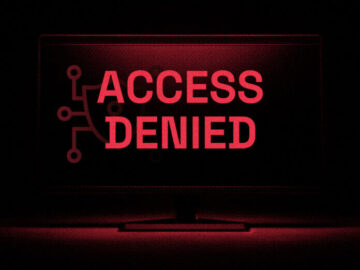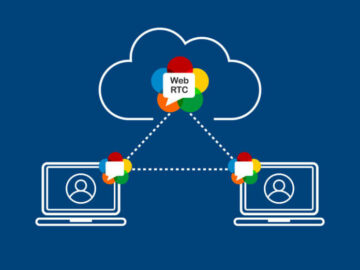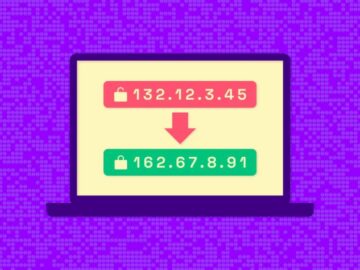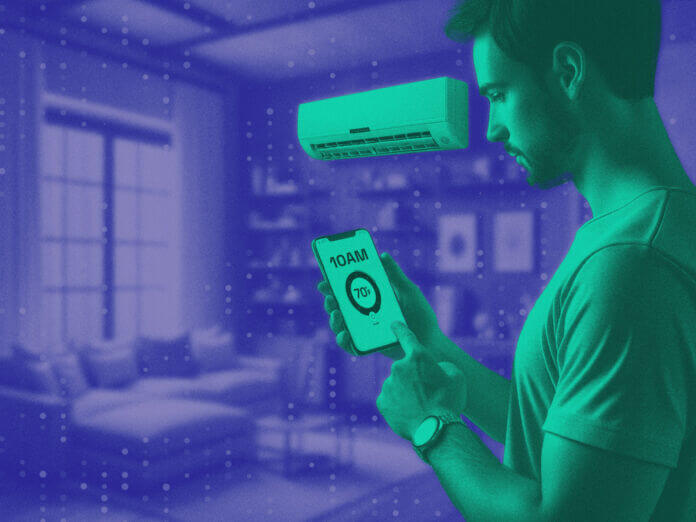
Home Assistant is an open-source home automation platform designed to put local control and privacy first. Powered by a worldwide community of DIY enthusiasts, it empowers users to control all their smart home devices from a single, unified platform.
Home Assistant’s power lies in its flexibility and extensive compatibility. It can connect with a vast array of smart devices from different manufacturers, bringing them all together under one roof. This compatibility extends to over a thousand different devices, from lights and switches to sensors, doorbells, and even vacuum cleaners.
Another significant aspect of Home Assistant is its ability to automate routine tasks. It can trigger actions based on various criteria, such as the time of day, the state of a device, or even the location of a smartphone. For instance, it is possible to set up a “goodnight” routine that turns off all lights, locks the doors, and sets the thermostat to a comfortable sleeping temperature.
What Is Modbus?
Modbus is a communication protocol developed in the late 1970s for use with programmable logic controllers (PLCs). Over the years, it has become a de facto standard communication protocol in the industry, allowing for communication between many different types of equipment connected to the same network.
At its core, Modbus is a simple and robust serial communications protocol that operates on a client-server model. The client (or master) sends a request to the server (or slave), who then processes the request and returns a response. This model makes it particularly suited for industrial applications, where many devices need to communicate with each other reliably.
One of the reasons Modbus has remained so popular over the years is its ease of use and adaptability. It uses a straightforward, readable data model and can run over various types of physical layers, including RS-485, RS-422, RS-232, and Ethernet. It’s also a freely available, open protocol, meaning that anyone can implement it without paying licensing fees.
4 Advantages of Modbus and Home Assistant
#1: Energy Monitoring
One common use case for integrating Modbus with Home Assistant is energy monitoring. With the rise in popularity of smart home technologies, more and more homeowners are looking for ways to monitor and reduce their energy usage. This is where Modbus comes in.
By integrating a Modbus-enabled energy meter with Home Assistant, you can monitor a home’s energy consumption in real time. Users can see which appliances are using the most energy when allowing them to make more informed decisions about their energy usage.
#2: HVAC Control
Another popular use case for Modbus in a Home Assistant setup is controlling heating, ventilation, and air conditioning (HVAC) systems. Many modern HVAC systems come with Modbus interfaces, allowing for easy integration with home automation systems.
With Home Assistant and Modbus, users can control their HVAC system in a more granular way. They can set different temperatures for different rooms, schedule temperature changes based on the time of day, or even automate the HVAC system based on the weather outside.
#3: Lighting Systems
Lighting control is another area where Modbus can shine in a Home Assistant setup. Many commercial and industrial lighting systems use Modbus for control and monitoring. With the right hardware, you can integrate these systems with Home Assistant, giving you full control over your home’s lighting.
Imagine being able to control all the lights in a large office from a single dashboard, or automating lighting based on the time of day, location of people, or even the brightness outside. All this can be possible (depending on the specific devices available) with Home Assistant and Modbus.
#4: Automating Home Security
Finally, Modbus can also be used for security systems. While not as common as the other use cases mentioned, some security systems and devices use Modbus for communication. Integrating these devices with Home Assistant can give users a more comprehensive and accessible security system.
For instance, users can set up their Home Assistant to send a notification whenever the security system detects an intrusion. Or, they could automate the security system to arm itself whenever they leave the house.
Modbus with Home Assistant: Security Considerations
While integrating Modbus with Home Assistant can be powerful, it is important to consider security, to protect end users from potential harm.
Authentication and Authorization
Modbus does not have built-in support for authentication, so it’s up to you to implement this in your setup. One way to do this is by using a secure gateway or a firewall that can provide authentication and authorization services. This way, only authorized devices can access your Modbus network and communicate with your devices.
Encryption
Again, Modbus does not support encryption natively, so any data sent over a Modbus network is sent in plain text. This could potentially expose sensitive information to anyone who can access the network.
To mitigate this, you could use a virtual private network (VPN) or a secure tunnel to encrypt your Modbus traffic. This ensures that even if someone were able to access your network, they would not be able to read your data.
Network Security
Network security is another crucial factor when using Modbus with Home Assistant. Since Modbus was designed for use in closed, trusted networks, it does not have any built-in network security features.
To ensure your network’s security, you should isolate your Modbus network from your main network. This can be done using a network switch, a router with VLAN support, or a dedicated firewall. This way, even if your main network were compromised, your Modbus network would still be safe.
Firmware and Software Security
Just like with any other smart device, it’s essential to keep your Modbus devices and your Home Assistant up to date with the latest firmware and software updates. These updates often contain security patches that can protect your devices from known vulnerabilities.
Regularly check the manufacturer’s website for any updates, and install them as soon as possible. This simple step can go a long way in protecting your smart home from potential security threats.
Third-Party Integrations
When using Home Assistant and Modbus, you might find yourself wanting to integrate third-party services or devices. While these integrations can provide added functionality and convenience, they can also pose a security risk if not handled correctly.
Before integrating any third-party service or device, make sure to research it thoroughly. Check for any known security issues, and read reviews from other users. Only integrate services and devices from reputable sources, and always ensure that they’re using secure communication protocols.
Integrating Modbus with Home Assistant: Configuration and Setup
To begin with, you need to ensure that your Home Assistant software is up-to-date. The Modbus integration feature was only introduced in Home Assistant 0.117, so ensure that you have this version or later installed.
To enable Modbus integration, you need to add it to your Home Assistant configuration.yaml file. You can do this by editing the file and adding the following lines:
modbus:
name: myhub
type: tcp
host: IP_ADDRESS
port: 502
Remember to replace IP_ADDRESS with the actual IP address of your Modbus device.
After adding the Modbus integration, you need to configure its settings. These include the device’s name, type, host, and port. The name can be any value that you wish, while the type refers to the kind of Modbus protocol you are using (either tcp or rtu).
The host is the IP address of your Modbus device, and the port is typically 502, although this can vary depending on your device. After you have made these changes, save your configuration.yaml file.
Add Modbus Entities
The next step in integrating Modbus with Home Assistant is to add Modbus entities. These refer to the different devices or components that are connected to your Modbus network.
To add a device, you need to edit your configuration.yaml file again. This time, you add a sensor category with the following lines:
sensor:
– platform: modbus
scan_interval: 10 registers:
– name: Temperature
hub: myhub
unit_of_measurement: ‘C’
slave: 1
register: 0
This example shows how to add a temperature sensor to your Modbus network. The scan_interval is the frequency with which the sensor’s data is updated, slave is the ID of the Modbus device, the register is the address of the data on the Modbus device, and unit_of_measurement is the unit that the sensor’s data is in (e.g., degrees Celsius for a temperature sensor).
After adding a Modbus device, it needs to be configured. Make sure the settings on your device match those specified in the configuration.yaml file.
Restart Home Assistant
After configuring your Modbus integration and adding your Modbus entities, the next step is to restart Home Assistant. This is necessary for the changes to take effect.
To restart Home Assistant, navigate to the Configuration menu, click Server Controls, and finally click on Restart. Ensure your configuration is valid before restarting, as any errors could prevent Home Assistant from starting up correctly.
Once Home Assistant has restarted, the Modbus devices that you added should be visible in the Home Assistant dashboard. You can customize their appearance and settings through the UI.
Test the Integration
The final step in integrating Modbus with Home Assistant is to test the integration. This involves checking that the Modbus devices are working correctly and that data is being correctly transmitted between them and the Home Assistant.
To test a Modbus device, navigate to its entity in the Home Assistant dashboard and check that it is displaying data. If it is, then the integration is working correctly. If not, you may need to check your configuration and ensure that the device is powered on and connected to the network.
- SEO Powered Content & PR Distribution. Get Amplified Today.
- PlatoData.Network Vertical Generative Ai. Empower Yourself. Access Here.
- PlatoAiStream. Web3 Intelligence. Knowledge Amplified. Access Here.
- PlatoESG. Carbon, CleanTech, Energy, Environment, Solar, Waste Management. Access Here.
- PlatoHealth. Biotech and Clinical Trials Intelligence. Access Here.
- Source: https://www.iotforall.com/home-assistant-modbus-4-things-you-can-build
- :has
- :is
- :not
- :where
- $UP
- 1
- 10
- a
- ability
- Able
- About
- access
- accessible
- actions
- actual
- adaptability
- add
- added
- adding
- address
- advantages
- After
- again
- AIR
- Air Conditioning
- All
- Allowing
- also
- Although
- always
- an
- and
- Another
- any
- anyone
- appliances
- applications
- ARE
- AREA
- ARM
- Array
- AS
- aspect
- Assistant
- Authentication
- authorization
- authorized
- automate
- automating
- Automation
- available
- based
- BE
- become
- before
- begin
- being
- between
- Bringing
- build
- built-in
- by
- CAN
- case
- cases
- Category
- Celsius
- Changes
- check
- checking
- click
- client
- closed
- come
- comes
- comfortable
- commercial
- Common
- communicate
- Communication
- Communications
- community
- compatibility
- components
- comprehensive
- Compromised
- Configuration
- configured
- configuring
- Connect
- connected
- Consider
- consumption
- contain
- control
- controlling
- convenience
- Core
- correctly
- could
- criteria
- crucial
- customize
- dashboard
- data
- Date
- day
- de
- decisions
- dedicated
- Depending
- designed
- developed
- device
- Devices
- different
- displaying
- Diy
- do
- does
- done
- doors
- e
- each
- ease
- ease of use
- easy
- effect
- either
- empowers
- enable
- encryption
- end
- energy
- Energy Consumption
- ensure
- ensures
- enthusiasts
- entities
- entity
- equipment
- Errors
- essential
- Even
- example
- extends
- extensive
- facto
- factor
- Feature
- Features
- Fees
- File
- final
- Finally
- Find
- firewall
- First
- Flexibility
- following
- For
- freely
- Frequency
- from
- full
- functionality
- gateway
- Give
- Giving
- Go
- granular
- handled
- Hardware
- harm
- Have
- Home
- Home Automation
- host
- House
- How
- How To
- HTTPS
- hvac
- HVAC system
- ID
- if
- implement
- important
- in
- include
- Including
- industrial
- industry
- information
- informed
- install
- installed
- instance
- integrate
- Integrating
- integration
- integrations
- interfaces
- introduced
- involves
- iot
- IP
- IP Address
- issues
- IT
- ITS
- itself
- jpg
- Keep
- Kind
- known
- large
- Late
- later
- latest
- layers
- Leave
- Licensing
- lies
- Lighting
- lights
- like
- lines
- local
- location
- Locks
- logic
- Long
- looking
- made
- Main
- make
- MAKES
- Manufacturers
- many
- master
- Match
- max-width
- May..
- meaning
- mentioned
- Menu
- might
- Mitigate
- model
- Modern
- Monitor
- monitoring
- more
- most
- name
- Navigate
- necessary
- Need
- needs
- network
- Network Security
- networks
- next
- notification
- of
- off
- Office
- often
- on
- ONE
- only
- open
- open source
- operates
- or
- Other
- outside
- over
- particularly
- Patches
- paying
- People
- physical
- Plain
- platform
- plato
- Plato Data Intelligence
- PlatoData
- Popular
- popularity
- pose
- possible
- potential
- potentially
- power
- powered
- powerful
- prevent
- privacy
- private
- processes
- programmable
- protect
- protecting
- protocol
- protocols
- provide
- put
- Read
- real
- real-time
- reasons
- reduce
- refer
- refers
- register
- registers
- remained
- replace
- reputable
- request
- research
- response
- restarted
- returns
- Reviews
- right
- Rise
- Risk
- robust
- roof
- Rooms
- router
- routine
- Run
- safe
- same
- Save
- schedule
- secure
- security
- security systems
- Security threats
- see
- send
- sends
- sensitive
- sensors
- sent
- serial
- server
- service
- Services
- set
- Sets
- settings
- setup
- shine
- should
- Shows
- significant
- Simple
- since
- single
- smart
- Smart home
- smart home devices
- smartphone
- So
- Software
- some
- Someone
- Soon
- Sources
- specific
- specified
- standard
- Starting
- State
- Step
- Still
- straightforward
- such
- support
- sure
- Switch
- system
- Systems
- Take
- tasks
- Technologies
- test
- text
- that
- The
- The Register
- the security
- The State
- their
- Them
- then
- thermostat
- These
- they
- things
- third-party
- this
- thoroughly
- those
- thousand
- threats
- Through
- time
- to
- together
- traffic
- trigger
- trusted
- tunnel
- turns
- type
- types
- typically
- ui
- under
- unified
- unit
- up-to-date
- updated
- Updates
- Usage
- use
- use case
- used
- users
- uses
- using
- Vacuum
- valid
- value
- various
- vary
- Vast
- version
- Virtual
- visible
- VPN
- Vulnerabilities
- wanting
- was
- Way..
- ways
- Weather
- Website
- were
- when
- whenever
- which
- while
- WHO
- wish
- with
- without
- working
- worldwide
- would
- yaml
- years
- you
- Your
- yourself
- zephyrnet