Wondering how to fix the authentication error in Gigantic: Rampage Edition? Here are the answers.
After a long hiatus, Gigantic is back once again! Gigantic: Rampage Edition is a remake of the MOBA/Hero Shooter Gigantic with plenty of new heroes and mechanics added. Whether you’re a fan of the original or a newcomer to the series, you’ll find plenty in the game to get you hooked right from the get-go.
Sadly, as with any major online multiplayer release, Gigantic: Rampage Edition has faced its fair share of challenges at launch. One of the most common issues reported by players is the dreaded authentication error.
But don’t worry; there are a couple of fixes you can try.
In this article, we’ll give you a crash course on what you need to do to fix the authentication Error in Gigantic: Rampage Edition. So let’s hop in.
Gigantic: Rampage Edition Authentication Error – Possible Fixes
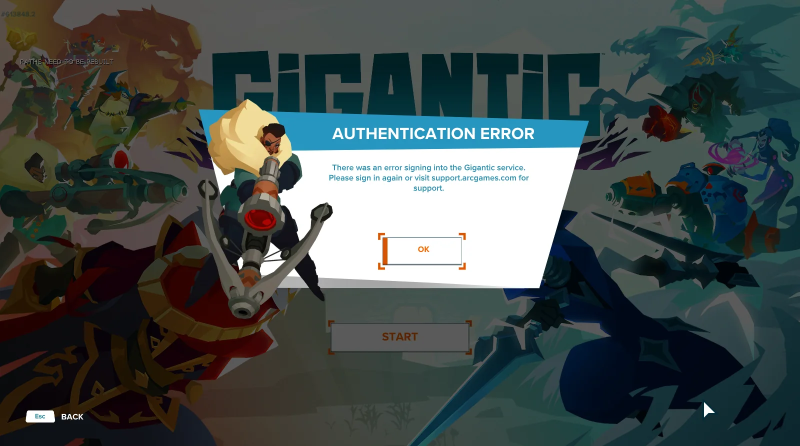
The authentication error in Gigantic: Rampage Edition can be a frustrating thing for players on both PC and console platforms. When booting up the game and pressing the Start button, an error message may appear stating “There was an error signing into Gigantic service.”
To fix the problem, here are the things you can try:
1. Check Server Status
Before you do anything else, the first order of business is to check the server status of Gigantic. Remember, the game is still in its early stages, though it’s a reboot. So it’s natural for the server to act up every now and then until the developers fix them up.
So, use your browser and see if the Gigantic servers are down. If the servers are down, they should come back up in a couple of hours. Be patient, and you’ll be able to get back to your game once the servers come back up.
2. Restart the Game
Sometimes, the simplest solution is the most effective one. If you see the authentication error when you launch the game, simply restarting it may fix it. It’s not a guaranteed fix, but it worked for some players, especially those playing the Steam version of the game.
3. Spam Click the Start Button
Another fix that may work for you is when you see the authentication error, press OK and then spam click the Start button. Eventually, you’ll be able to get into the game and you can start queuing for matchmaking.
4. Use a VPN During Launch
Using a VPN when booting the game worked for many gamers who were struggling with the authentication error in Gigantic: Rampage Edition. We recommend using a reliable VPN like NordVPN or ProtonVPN for the best results. Once you get inside the game, disconnect the VPN and play the game normally.
5. Switch Off Crossplay
Gigantic: Rampage Edition supports Crossplay across PC and Console. However, many players noticed that turning this feature on made the authentication error come up more frequently. If the fixes above didn’t work, switch off Crossplay, restart the game, and see if it launches without the error.
6. Wait for Developer Patch
If none of the fixes above worked for you, then all you can do at this point is wait. Thankfully, Gigantic devs are aware of this issue and are reportedly working on a proper fix. Once the patch comes out, download it, and you should be all set to play Gigantic: Rampage Edition without any errors.
🛠️Apologies all for the ongoing server issues. We are in the process of rolling out another fix. Players will see an interruption in their connections for about 15-20 minutes, but we hope to have you back in shortly following this. Thanks for all your patience while we sort…
— Gigantic: Rampage Edition (@GoGigantic) April 10, 2024
For more tips and guides on GIgantic: Rampage Edition, be sure to check out ESTNN! Good luck!
- SEO Powered Content & PR Distribution. Get Amplified Today.
- PlatoData.Network Vertical Generative Ai. Empower Yourself. Access Here.
- PlatoAiStream. Web3 Intelligence. Knowledge Amplified. Access Here.
- PlatoESG. Carbon, CleanTech, Energy, Environment, Solar, Waste Management. Access Here.
- PlatoHealth. Biotech and Clinical Trials Intelligence. Access Here.
- Source: https://estnn.com/how-to-fix-authentication-error-gigantic-rampage-edition/
- :has
- :is
- :not
- $UP
- 10
- 500
- 800
- a
- Able
- About
- above
- across
- Act
- added
- All
- an
- and
- Another
- answers
- any
- anything
- appear
- ARE
- article
- AS
- At
- Authentication
- aware
- back
- BE
- BEST
- both
- browser
- business
- but
- button
- by
- CAN
- challenges
- check
- click
- come
- comes
- Common
- Connections
- Console
- Couple
- course
- Crash
- Developer
- developers
- Devs
- do
- Dont
- down
- download
- during
- Early
- edition
- Effective
- else
- error
- Errors
- especially
- eventually
- Every
- faced
- fair
- fan
- Feature
- Find
- First
- Fix
- fixes
- following
- For
- frequently
- from
- frustrating
- game
- Gamers
- get
- Give
- good
- guaranteed
- Guides
- Have
- here
- Heroes
- hope
- HOURS
- How
- How To
- However
- HTTPS
- if
- in
- inside
- into
- issue
- issues
- IT
- ITS
- launch
- launches
- like
- Long
- made
- major
- many
- matchmaking
- max-width
- May..
- mechanics
- message
- minutes
- more
- most
- multiplayer
- Natural
- Need
- New
- newcomer
- None
- NordVPN
- normally
- noticed
- now
- of
- off
- on
- once
- ONE
- ongoing
- online
- or
- order
- original
- out
- Patch
- Patience
- patient
- PC
- Platforms
- plato
- Plato Data Intelligence
- PlatoData
- Play
- players
- playing
- Plenty
- Point
- possible
- press
- pressing
- Problem
- process
- proper
- recommend
- release
- reliable
- remember
- Reported
- reportedly
- Results
- right
- Rolling
- see
- Series
- server
- Servers
- service
- set
- Share
- shooter
- Shortly
- should
- signing
- simplest
- simply
- So
- solution
- some
- spam
- stages
- start
- stating
- Status
- Steam
- Still
- Struggling
- Supports
- sure
- Switch
- thanks
- that
- The
- their
- Them
- then
- There.
- they
- thing
- things
- this
- those
- though?
- tips
- to
- true
- try
- Turning
- until
- use
- using
- version
- VPN
- wait
- was
- we
- were
- What
- when
- whether
- while
- WHO
- will
- with
- without
- Work
- worked
- working
- worry
- you
- Your
- zephyrnet










