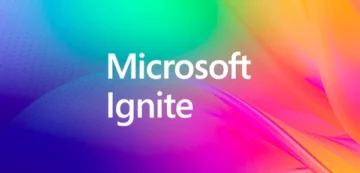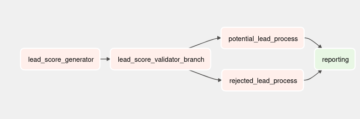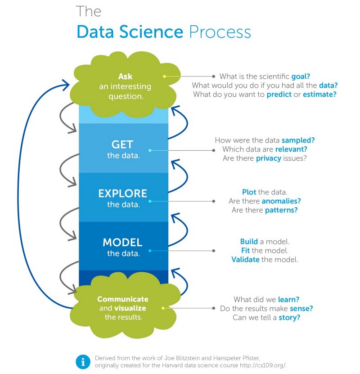Introduction
The year 2023 marked a significant era for advancements in AI, and this momentum extends into the ongoing year (2024). In the wake of the exponential ascent of OpenAI’s ChatGPT and its diverse iterations, major players in the tech industry swiftly moved towards integrating AI-driven solutions into their services. Throughout the year, this trend materialized as Meta incorporated AI into Facebook Messenger, Google unveiled Bard, and numerous other tech enterprises harnessed artificial intelligence to enhance their offerings’ overall user experience and functionality.
Microsoft, a frontrunner in AI, is continuously working towards making our lives easier. Beyond introducing the powerful Loop productivity tool, Microsoft is expanding AI integration into its search engine, Edge browser, Microsoft 365, and Windows 11. But now, Microsoft Copilot has been a topic of discussion. After the inception of Microsoft Copilot, it has been the AI companion for every professional. The intriguing aspect lies in the partnership between OpenAI’s DALL E 3 and Copilot, spearheading an image generation and editing revolution.
Furthermore, we will learn the capabilities of both models and generate and edit DALL E 3 images in Copilot.

Table of contents
What is Microsoft Copilot?
Microsoft Copilot is an AI-powered assistant developed by Microsoft. It was launched in 2023. Powered by a large language model, Copilot has several capabilities:
- Web Results and Answers: Copilot provides relevant web search results and answers to user queries.
- Image Generation Tool: It includes an image generation tool based on DALL-E’s latest work.
- Creative Abilities: Copilot can cite sources, create poems, and write songs.
- Replacement for Cortana: Microsoft Copilot serves as Microsoft’s primary replacement for the discontinued Cortana.
Furthermore, Copilot assists in enhancing participation in meetings, condensing extensive email discussions, assisting in composition through drafting and editing documents, facilitating the creation of presentations, and examining and interpreting data.
Recently, it has been made available for Android phones, allowing users to set it as their default assistant. Whether you’re seeking productivity enhancements or creative inspiration, Copilot aims to be your trusty companion in various contexts, from work to personal projects.
What is this Partnership between DALL E 3 and Copilot?
The partnership between DALL E 3 and Microsoft Copilot represents an exciting fusion of two powerful AI tools, igniting creativity and transforming our interactions with artificial intelligence. Let’s dig into the details:
- Microsoft Copilot
- Think of Copilot as your personal AI assistant residing within Microsoft Office 365. It collaborates with applications like Word, Excel, and PowerPoint, providing real-time suggestions for writing, translation services, and data analysis.
- Copilot simplifies tasks that would otherwise consume significant time, making it a valuable tool for experienced developers and those new to machine learning.
- DALL-E 3
- Developed by OpenAI, DALL E 3 is an advanced form of artificial intelligence that creates highly authentic images based on textual descriptions.
- Imagine describing a “futuristic water city,” only to witness DALL E 3 transform into a vivid visual image with intricate details and vibrant colors.
- This technology has applications in graphic design, marketing, and scientific visualization.
- The Synergy
- When we combine Copilot’s intelligent text creation capabilities with DALL E 3’s image generation skills, new possibilities emerge:
- Concept Visualization: Copilot generates text descriptions, and DALL E 3 translates them into visual form. This process sparks creativity, improves concepts, and leads to breakthroughs.
- Prototyping and Mockups: Need quick AI project prototypes or mockups? DALL E 3 generates visuals based on Copilot’s descriptions, saving time and resources.
- Personalized User Interfaces: Copilot understands design preferences, allowing DALL E 3 to create unique UI elements aligned with specific brands or audiences.
- Storytelling and Illustrations: We unlock fresh storytelling and data communication opportunities by combining captivating visuals from DALL E 3 with Copilot’s text-generation abilities.
- When we combine Copilot’s intelligent text creation capabilities with DALL E 3’s image generation skills, new possibilities emerge:
- Real-World Applications:
- Let your imagination run wild with these practical scenarios:
- Website Development: Generate prototype layouts using DALL E 3 based on client specifications, streamlining design communication.
- AI Development: This collaboration marks a significant shift in our relationship with AI, combining text-based efficiency with image clarity for intuitive yet efficient development
- Let your imagination run wild with these practical scenarios:
Overview of DALL E 3 Image Generation
DALL E 3 is a powerful AI model that can generate highly realistic images based on textual descriptions. By leveraging Copilot, coders can easily harness the capabilities of DALL E 3 to bring their ideas to life.
- What is DALL-E 3?
- DALL-E 3 is an advanced artificial intelligence model developed by OpenAI.
- Its primary purpose is to generate highly authentic images from textual prompts.
- Unlike traditional image generation methods, DALL E 3 doesn’t rely on existing images; it creates new visuals based on the input it receives.
- How Does DALL-E 3 Work?
- DALL-E 3 operates through a two-step process:
- Text Encoding: It encodes the input text (such as a description or concept) into a latent representation.
- Image Decoding: Using this latent representation, DALL E 3 generates a detailed image that aligns with the given description.
- The model is trained on a massive dataset, allowing it to learn intricate patterns and relationships between words and visual elements.
- DALL-E 3 operates through a two-step process:
- Capabilities and Applications:
- Concept Visualization: Describe an idea, and DALL E 3 will create a corresponding image. For instance, if you mention “a serene forest with bioluminescent trees,” DALL E 3 can bring that vision to life.
- Art and Design: Artists and designers can use DALL E 3 to explore novel concepts, generate unique illustrations, and visualize abstract ideas.
- Content Creation: Writers, bloggers, and content creators can enhance their work by incorporating custom images generated by DALL-E 3.
- Prototyping and Storyboarding: DALL-E 3 aids in creating prototypes, storyboards, and visual narratives for various projects.
- Scientific Visualization: Researchers can use DALL-E 3 to depict complex scientific phenomena, making their findings more accessible.
- Personalized Imagery: DALL E 3 can tailor images to specific preferences, ensuring a personalized touch.
Guide to Generating and Editing Images in Copilot
To generate and edit images in Copilot, enter a detailed description of the image you want to create. Copilot will then use DALL E 3 to generate a visually stunning image that matches your description.
Access Copilot
- Open a supported browser such as Chrome, Firefox, or Edge.
- Visit the Copilot website.

- Log in to your Microsoft account using the “Sign In” button in the upper right corner.

Choose the Designer Copilot
- You’ll see a panel on the right side with available Copilot GPTs on the website.

- Select the “Designer” Copilot used for AI image generation.
Generate an Image

- In the search box at the bottom, enter a prompt. For example, you can use a prompt like: “Give me an image of a drunk guy holding bottle slips while stepping on bananas.”

- Press Enter, and the Designer Copilot will generate four images based on your prompt.

Select and Edit an Image
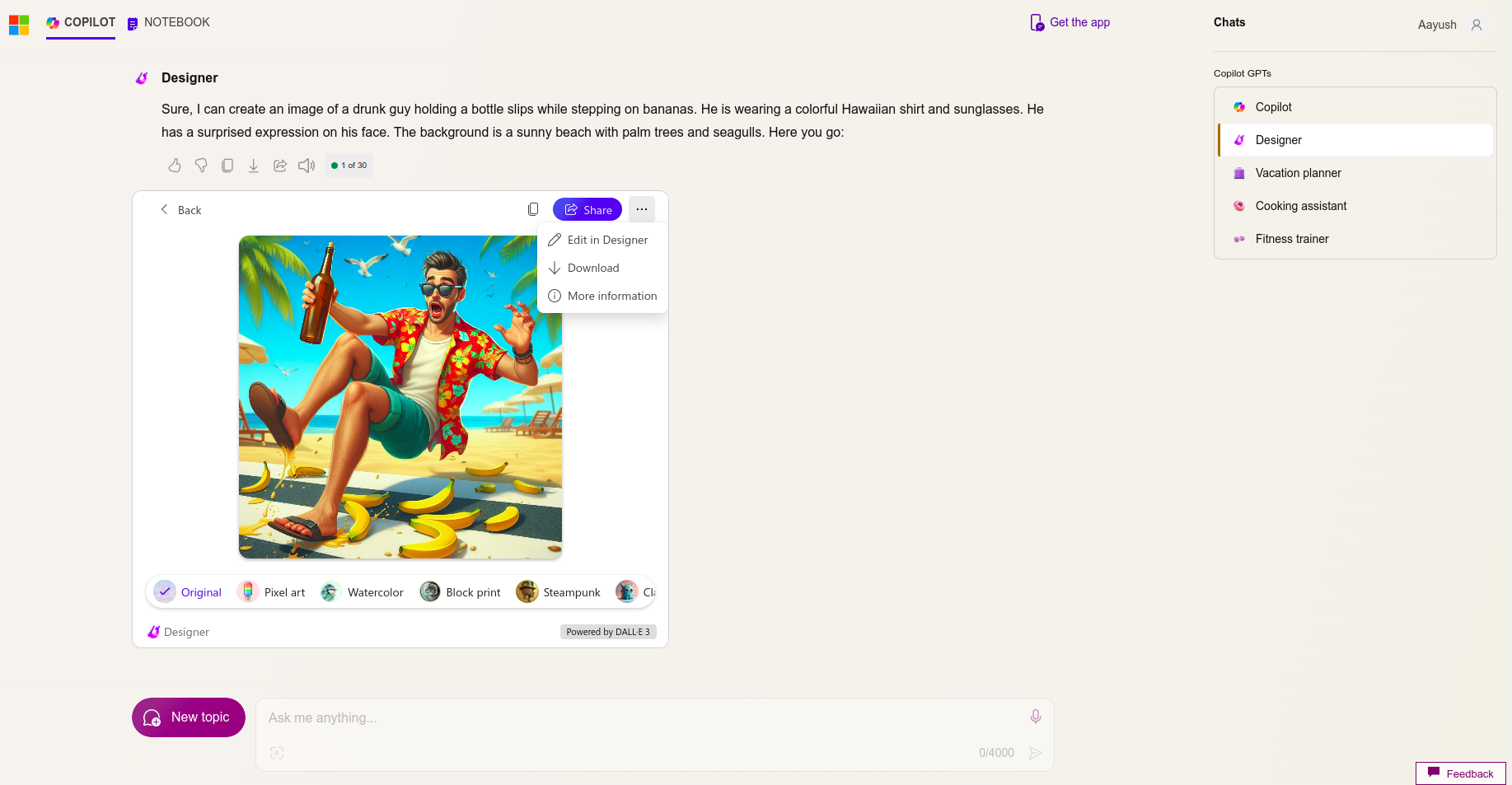
- Click on one of the generated images to bring it into view.

- You’ll see a few effects below the image, such as “Pixel Art,” “Watercolor,” and “Block Print.”
- To edit the image, click the three dots in the image’s upper right corner.
- Choose “Edit In Designer” from the options.
- The Designer app will open in a separate tab, allowing you to:
- Add filters
- Adjust lighting
- Edit different elements of the image directly

Editing Elements
- Move your mouse pointer over various elements in the image. Hovering over them will highlight them.
- Clicking a highlighted element will select it.
- You can also select multiple elements by pressing and holding the “Shift” key while clicking.
- Once an element is selected, you’ll see options like “Color Pop” (turns everything except the selected element black and white) and “Blur Background” (blurs the background).
Moreover, you can also describe the design you’d like to create in the below given space:

Remember, this inline image editing feature allows you to enhance and customize the generated images directly within Copilot. Have fun creating and editing your DALL-E 3 images!
Also read: Meta Releases CodeCompose- AI-Powered Alternative to GitHub’s Copilot.
Tips for Effective Copilot Image Generation
When generating DALL-E 3 images, be as descriptive as possible in your input. This will help Copilot and DALL-E 3 understand your vision better and produce more accurate results. Experiment with different descriptions to explore the full potential of these tools. Here are some tips for maximizing the effectiveness of Copilot editing:
- Clear and Concise Writing
- When using Copilot to edit text, ensure your initial writing is clear and concise. Copilot can enhance existing content, but starting with well-structured sentences makes the process smoother.
- Contextual Hints
- Provide context or hints within your text. Copilot responds better when it understands the purpose or topic of the content.
- For example, if you’re editing a technical document, mention relevant programming languages, frameworks, or concepts.
- Iterate and Refine
- Copilot’s suggestions are valuable but don’t hesitate to iterate. Edit the generated content to match your specific style or tone.
- Experiment with different phrasings until you achieve the desired result.
- Domain-Specific Knowledge
- Copilot is knowledgeable across various domains. Incorporate relevant terminology if you’re writing about a specific field (e.g., medicine, law, technology).
- Use Copilot to enhance accuracy and depth in specialized content.
- Review and Adapt
- Think of Copilot as a writing partner. It can assist with code snippets, documentation, essays, and more.
- Pair programming with Copilot can lead to efficient code development.
Conclusion
In conclusion, mastering the art of generating and editing Dall-E 3 images in Copilot can take your projects to the next level. By understanding the capabilities of these tools and experimenting with different techniques, you can unleash your creativity and produce truly unique visuals.
So, what are you waiting for? Explore Microsoft Copilot today!
Revolutionize your AI skills today! Join GenAI Pinnacle Program and shape the future of Artificial Intelligence. Act now, and become a trailblazer in the world of Generative AI!
- SEO Powered Content & PR Distribution. Get Amplified Today.
- PlatoData.Network Vertical Generative Ai. Empower Yourself. Access Here.
- PlatoAiStream. Web3 Intelligence. Knowledge Amplified. Access Here.
- PlatoESG. Carbon, CleanTech, Energy, Environment, Solar, Waste Management. Access Here.
- PlatoHealth. Biotech and Clinical Trials Intelligence. Access Here.
- Source: https://www.analyticsvidhya.com/blog/2024/02/how-to-generate-and-edit-dall-e-images-in-copilot/
- :has
- :is
- 11
- 1833
- 2023
- 2024
- a
- abilities
- About
- ABSTRACT
- accessible
- accuracy
- accurate
- Achieve
- across
- Act
- advanced
- advancements
- After
- AI
- AI assistant
- AI Integration
- AI-powered
- aids
- aims
- aligned
- Aligns
- Allowing
- allows
- also
- alternative
- an
- analysis
- and
- android
- answers
- app
- applications
- ARE
- Art
- artificial
- artificial intelligence
- Artists
- AS
- ascent
- aspect
- assist
- Assistant
- assisting
- assists
- At
- audiences
- Authentic
- available
- background
- based
- BE
- become
- been
- below
- Better
- between
- Beyond
- Black
- Blurs
- both
- Bottom
- Box
- brands
- breakthroughs
- bring
- browser
- but
- button
- by
- CAN
- capabilities
- captivating
- ChatGPT
- City
- clarity
- clear
- click
- clicking
- client
- code
- collaborates
- collaboration
- combine
- combining
- Communication
- companion
- complex
- composition
- concept
- concepts
- concise
- conclusion
- consume
- content
- content creators
- context
- contexts
- continuously
- copilot
- Corner
- Corresponding
- Cortana
- create
- creates
- Creating
- creation
- Creative
- creativity
- creators
- custom
- customize
- dall-e
- data
- data analysis
- Default
- depth
- describe
- describing
- description
- Design
- Designer
- designers
- desired
- detailed
- details
- developed
- developers
- Development
- different
- DIG
- directly
- discussion
- discussions
- diverse
- document
- documentation
- documents
- does
- Doesn’t
- domains
- Dont
- drunk
- e
- easier
- easily
- Edge
- Effective
- effectiveness
- effects
- efficiency
- efficient
- element
- elements
- emerge
- Engine
- enhance
- enhancements
- enhancing
- ensure
- ensuring
- Enter
- enterprises
- Era
- Every
- everything
- Examining
- example
- Excel
- Except
- exciting
- existing
- expanding
- experience
- experienced
- experiment
- experimenting
- explore
- exponential
- extends
- extensive
- facebook messenger
- facilitating
- Feature
- few
- field
- findings
- For
- forest
- form
- four
- frameworks
- fresh
- from
- full
- fun
- functionality
- fusion
- future
- generate
- generated
- generates
- generating
- generation
- generative
- given
- graphic
- Guy
- harness
- Have
- help
- here
- High
- Highlight
- Highlighted
- highly
- hints
- holding
- How
- How To
- HTTPS
- idea
- ideas
- if
- igniting
- image
- image generation
- images
- imagination
- improves
- in
- inception
- includes
- incorporate
- Incorporated
- incorporating
- industry
- initial
- input
- Inspiration
- instance
- Integrating
- integration
- Intelligence
- Intelligent
- interactions
- interpreting
- into
- intricate
- intriguing
- introducing
- intuitive
- IT
- iterations
- ITS
- join
- jpg
- Key
- language
- Languages
- large
- latest
- launched
- Law
- lead
- Leads
- LEARN
- learning
- Level
- leveraging
- lies
- Life
- like
- Lives
- machine
- machine learning
- made
- major
- MAKES
- Making
- marked
- Marketing
- massive
- Mastering
- Match
- matches
- max-width
- maximizing
- me
- medicine
- meetings
- mention
- Messenger
- Meta
- methods
- Microsoft
- Microsoft 365
- Microsoft Office
- Microsoft Office 365
- model
- models
- Momentum
- more
- mouse
- moved
- narratives
- Need
- New
- next
- novel
- now
- numerous
- of
- Office
- Office 365
- on
- ONE
- ongoing
- only
- open
- OpenAI
- operates
- opportunities
- Options
- or
- Other
- otherwise
- our
- over
- overall
- panel
- participation
- partner
- Partnership
- patterns
- personal
- Personalized
- phones
- pinnacle
- plato
- Plato Data Intelligence
- PlatoData
- players
- possibilities
- possible
- potential
- powered
- powerful
- Practical
- preferences
- Presentations
- pressing
- primary
- process
- produce
- productivity
- professional
- Programming
- programming languages
- project
- projects
- prompts
- prototype
- prototypes
- provides
- providing
- purpose
- queries
- Quick
- Read
- real-time
- realistic
- receives
- relationship
- Relationships
- Releases
- relevant
- rely
- replacement
- representation
- represents
- researchers
- Resources
- result
- Results
- Revolution
- right
- Run
- saving
- scenarios
- scientific
- Search
- search engine
- see
- seeking
- select
- selected
- separate
- serene
- serves
- Services
- set
- several
- Shape
- shift
- side
- significant
- simplifies
- skills
- smoother
- Solutions
- some
- songs
- Sources
- Space
- Sparks
- spearheading
- specialized
- specific
- specifications
- Starting
- stepping
- storytelling
- streamlining
- Stunning
- style
- such
- Supported
- swiftly
- tailor
- Take
- tasks
- tech
- tech industry
- Technical
- techniques
- Technology
- terminology
- text
- textual
- that
- The
- The Future
- the world
- their
- Them
- then
- These
- this
- those
- Through
- throughout
- time
- tips
- to
- TONE
- tool
- tools
- topic
- touch
- towards
- traditional
- trailblazer
- trained
- Transform
- transforming
- Translation
- Trees
- Trend
- truly
- turns
- two
- ui
- understand
- understanding
- understands
- unique
- unleash
- unlock
- until
- unveiled
- use
- used
- User
- User Experience
- users
- using
- Valuable
- various
- vibrant
- View
- vision
- visual
- visualization
- visualize
- visually
- visuals
- vivid
- Waiting
- Wake
- want
- was
- Water
- we
- web
- Website
- What
- when
- whether
- while
- white
- Wild
- will
- windows
- windows 11
- with
- within
- witness
- Word
- words
- Work
- working
- world
- would
- write
- writers
- writing
- year
- yet
- you
- Your
- zephyrnet