What is a Phantom Wallet?
Phantom Wallet is a Solana-based cryptocurrency wallet that enables users to utilize decentralized applications (dapps) and organize digital assets on the Solana blockchain. It creates private keys to secure users’ funds, assets and execute digital transactions.
The wallet is specifically built to help Solana users send, receive, store, swap, and stake tokens on a blockchain. It is non-custodial, has a built-in DEX, and supports the Ledger hardware wallet and Web3 applications.
How To Create Your Phantom Wallet
1. Visit Phantom Wallet’s official website by clicking on this link. Once on the website, click the “Add To Chrome” button and then the “Add Extension” button. Note that Brave, Firefox, and Edge are also supported.
2. Click The “Extension” button and Pin the Phantom Wallet.

3. Click the Phantom icon in the browser extension to open the wallet. Next, click the “Create New Wallet” located on the website’s home screen.
4. Upon clicking the button, Phantom will provide the users with 12 keywords, which will serve as a “personalized key” to restore the wallet. Click the copy button to save the 12 words on a separate file, but users also have the option to put them on paper if they feel more secure about it.

Reminder: If users forgot their password and lose these keywords, they would be permanently locked out of their wallets. In other words, they wouldn’t be able to access their digital assets anymore. Also, these words shouldn’t be shared with anyone as they would have direct access to all the assets inside the wallet.
5. After saving the 12 keywords, click the “OK, I saved it somewhere” button.
6. Create a password and click save. This password would be the “key” to unlock the wallet and sign various transactions.

7. Follow Phantom on its official Twitter page by clicking the “Follow us on Twitter” button to receive updates. After that, click “Finish.”
8. After following these steps, the Phantom Wallet should be successfully created.
9. Confirm if the wallet has already been set up by clicking the Phantom icon at the top right corner of the screen, beside the extension button.
How To Send SPL Tokens with Phantom Wallet
1. To send tokens, click the “Send” button.
2. Choose the token that will be sent.
3. Copy/paste the wallet address, which can be found at the top part of the wallet.
4. Enter the desired amount that will be sent
5. Click “Next”
6. Click “Send”
How To Deposit Tokens on Phantom Wallet
1. Click the “Deposit” button.
2. Upon clicking, users will have two options: To either buy on MoonPay or transfer from FTX Exchange.

3. The wallet address will be needed to receive tokens.
How To Swap Tokens With Phantom
1. To swap tokens, click this button to access the wallet’s decentralized exchange to swap one token to another.

How To Stake Tokens with Phantom Wallet
The beauty of using Phantom Wallet is that it allows you to stake your tokens directly. In this example, let’s use SOL token.
1. Click on the token you’d like to stake, in this case, SOL.

2. Click “Start Earning SOL”.

3. Upon clicking, users will be presented with a list of nodes, and all users have to do is to choose where to delegate their SOL tokens and stake them. These nodes will then pass most of the staking rewards back to the users.

Reminder: You need to do thorough research before staking to ensure that you’re staking your tokens to a reliable validator.
4. After choosing the preferred validator, enter the SOL amount that will be staked.
5. Click “Stake”. And that’s it.
How To View NFT Collection, View History, and Change Settings
To view non-fungible token (NFT) collections, click this button to see the thumbnails of every asset inside the wallet.

Now you can see all your different NFT collections. In my case, you can see my CatPunk and Meta Homes collections.

How to Buy Solana NFTs With Phantom Wallet
Solana NFTs can be found on Solana marketplaces which include Solanart, Magic Eden, Digital Eyes, SolSea, and Metaplex, and for this guide, Solanart will be used as an example.
1. Go to the official website of Solanart.io by clicking this link.
2. Click the “Select Wallet” button and connect Phantom Wallet.

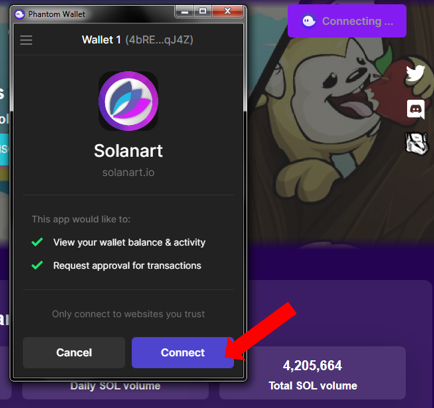
3. Select the desired NFT Collection from the menu.
4. Choose an NFT. In this example, let us purchase a Degen Ape.
5. Click the “Buy” button.

Note: The Buy button would be disabled if the Phantom wallet isn’t properly connected to the Solanart marketplace.
6. Click the “Approve” button. Voila! Your transaction should confirm in a few seconds and you will receive the NFT in your wallet.
Conclusion
The beauty of the Phantom wallet is that it’s user-friend, specifically designed to give users a smooth and convenient experience in either depositing, sending, swapping, or staking their tokens. But above all, this wallet serves as a gateway for users to access Solana’s innovative blockchain, which features low gas fees, hottest NFTs, and so much more.
